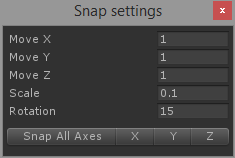Did you know that when you hold the Ctrl key in the Scene view while moving the object its position will snap to the grid?
[gfycat data_id=”DazzlingCautiousAfricanjacana”]
You can fine-tune your Snap settings by selecting Edit -> Snap Settings from the main menu.
As you can see, you can not only snap object position, but scale and rotate as well!
Your object will snap relatively to its start position! For example, if its X position is 0.5, then it snaps to 1.5, 2.5, etc. To snap your object to the world origin (0, 0, 0), use the Snap All Axes button, or X, Y or Z buttons to snap to only one axis at time.
[gfycat data_id=”ForcefulEuphoricGecko”]
For more information on how you can easily position your object see the official Unity documentation.